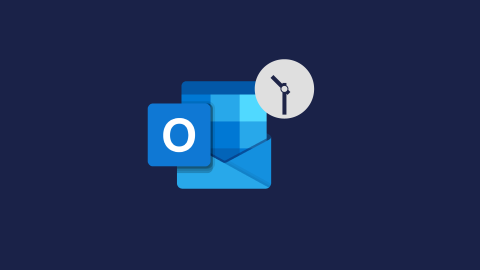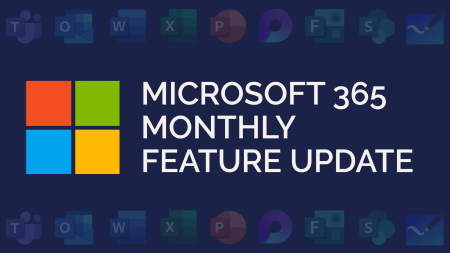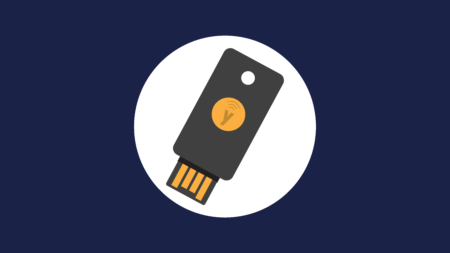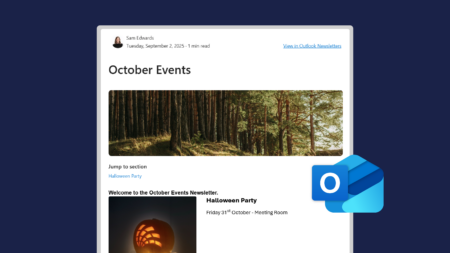Scroll down to watch the video demo.👇
Scheduling emails in Outlook allows you to create an email that is sent at a later date and time. The way to schedule emails is different in New Outlook compared to Traditional Outlook.
How to Schedule Emails in Traditional Outlook
In traditional Outlook, scheduling an email is called delay delivery. This is because rather than scheduling a date or time for the email to send, you are setting a date and time that the email cannot be sent before. The reason for this is that an email setup with delay delivery will not send unless you have Outlook open. For example: If you delay delivery an email for 4pm on Friday, but Outlook is closed, the email will send the next time you open your Outlook.
To set delay deliver on an email, go to Options, click Delay Delivery, under Delivery Options, select the date and time next to Do not deliver before, click Close. The delay delivery box will be highlighted to show this has been actioned. Click Send, your email will then sit in your Outbox.

How to Schedule Emails in New Outlook
In New Outlook, scheduling an email is different as you are actually scheduling the email to send at a specific date and time, regardless of whether Outlook is open or not.
To schedule an email, use the dropdown arrow next to Send and click Schedule Send. Choose your date and time and click to send. New Outlook does not have an Outbox though, so the email will go to your drafts.
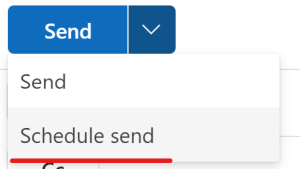
This video demo was recorded in January 2024. Some of the features may have changed since.