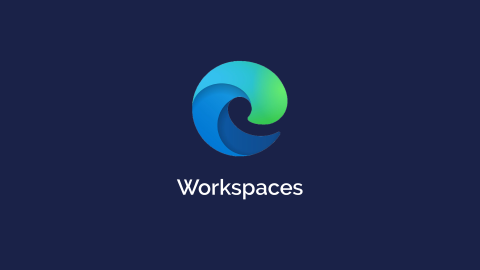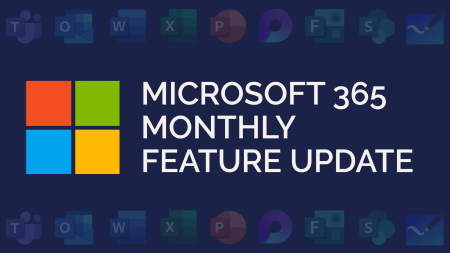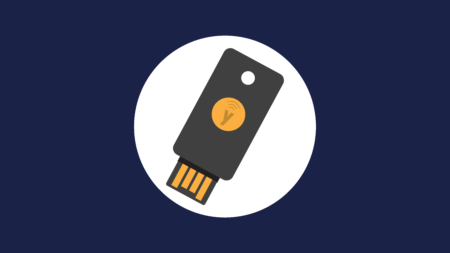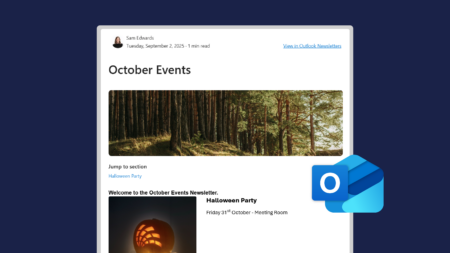In June 2023, Microsoft introduced Workspaces on Edge. Here’s everything you need to know.
What are Workspaces in Microsoft Edge?
Workspaces gives you the ability to organise your tabs into individual browser windows. You might be thinking… well, I can already do that? Here’s how Workspaces is different:
👉You create multiple browsing windows and save those windows as Workspaces.
👉You can give them a name, and colour code them.
👉Each Workspace can then be opened, closed and worked on whenever needed.
👉You can share your Workspaces with others in your organisation via a link. That means that you can view and work on tabs with a colleague with real-time syncing.
👉Each Workspace can have its own favourites too.
Sounds good right? Well, if you want to see how it works, watch our video demo below:
Examples of Workspaces
After reading and/or watching about Workspaces, you might be filled with ideas on how to use them. Or, you might be wondering how they could be used. Here are some examples we’ve put together:
Example one – projects:
Let’s say you’re doing group research as part of a new project. You could create a Workspace for this research and invite those working on the project to it. All your group research would be saved within that Workspace. You could even open on the web applications like Word to collaborate together on compiling information found.
Example two – onboarding staff:
When you have a new member of staff joining, you could have a Workspace setup which could include training videos, manuals, handbooks and so on. When a new starter joins, you simply need to send them the link to get them started.
Requirements for Workspaces in Edge
To access Workspaces in Edge, you must have an Azure Active Directory (Azure AD) tenant and Microsoft Edge version 114 or greater installed. You must also have a OneDrive for Business license to create an Edge Workspace.