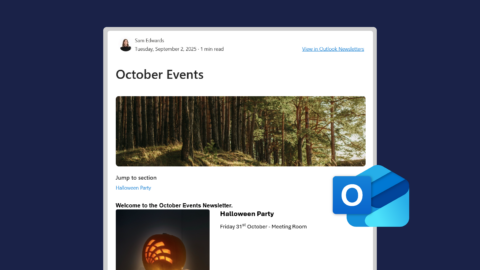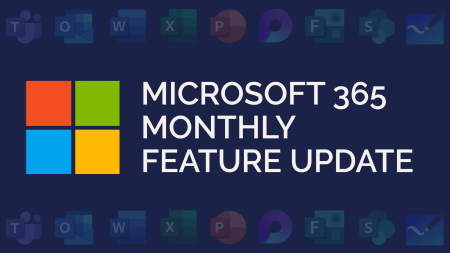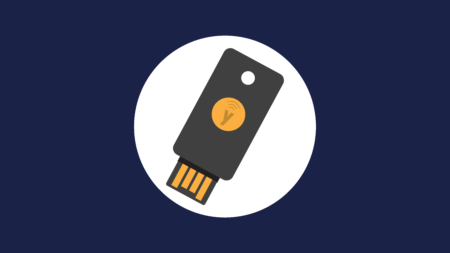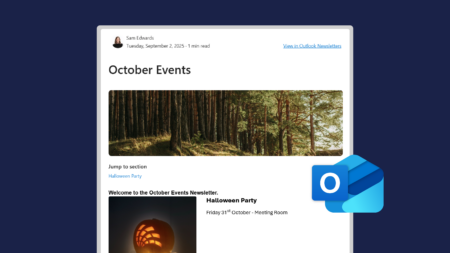Newsletters is a feature on New Outlook and Outlook on the web, released in September 2025.
It allows you to create internal newsletter-style emails that you can send and store within a dedicated tab within Outlook.
Within Newsletters, you create a newsletter and then create editions per newsletter. For example, your newsletter could be for ‘Company Events’, and you create editions called ‘September Events’, ‘October Events’, and so on.
You can add pre-formatted content, such as image and text blocks, and track engagement on your newsletters. Here are some to the key parts to Newsletters:
How to use Newsletters in Outlook
To access Newsletters, look for this icon in your Outlook app bar:
![]()
You start by creating a newsletter and giving it a name. You can also add an image banner and profile image for the newsletter – you can upload these or choose from stock images and graphics.
You can add additional Owners of the newsletter. They will be able to edit, add editions and view analytics for that newsletter. Then choose access to the newsletter, and if you allow people to subscribe to your newsletter.
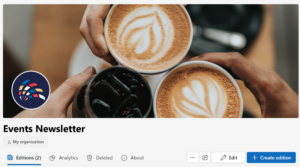
Next you want to create an edition for your newsletter. You can choose to start from blank, or from templates. You can also create a template when you create an edition.
Again, per edition you can add a title and cover image. You can add colleague to contribute on the edition too.
Your newsletter is then built up of Sections. Sections allows you to clearly divide contents, and add contributors per section. You add Components to a Section, including pre-formatted images and text, images, quotes, and colleague displays.

Once you have built your edition, you can use the Preview button at the top to see how it will look. You can view it in dark and light mode, and email yourself a test to see how the notification and email will look once sent.

Once you are happy with your edition, click Next to configure your sending options.
When your edition is sent and published, it will appear under your newsletter. As an owner, you can view analytics. This includes reactions, comments and views. There is a quick analytics view on each edition, or you can dive into an analytics section with more details graphs.
![]()
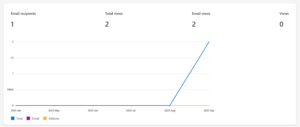
To learn more about Newsletters, watch our video demo:
This video demo was recorded in September 2025. Some of the features may have changed since.