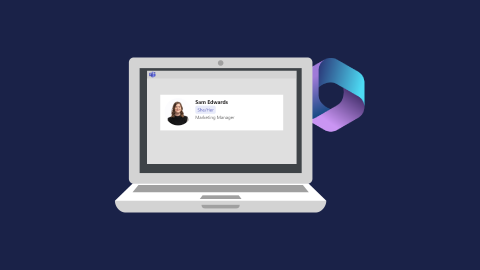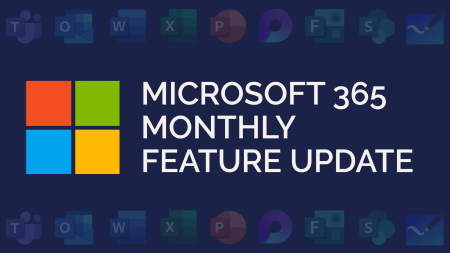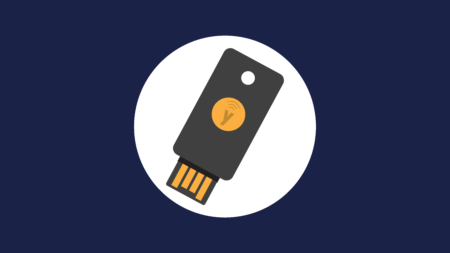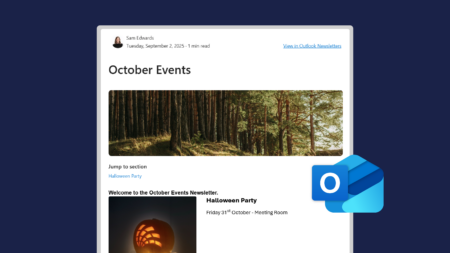Microsoft 365 has a setting that allows you to add your pronouns to your profile card. However, this is switched off by default and requires an admin to switch it on.
If you work with an IT Support company (like us), we suggest contacting them to switch the pronouns setting on. Or, if you are an IT admin, and have access to the Microsoft 365 Admin Center, you can follow these steps to switch pronouns on.
Giving your colleagues access to add their pronouns supports them in being addressed correctly. Once switched on, it can take seven hours to appear in Teams.
How do I add my Pronouns in Microsoft 365?
Once admin has switched on the pronouns setting, here is how to add your pronouns to your profile card:
In Teams, go to your account manager (typically your photo or initials in the top right).
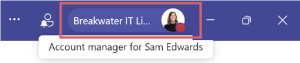
Click on your name to open your profile card.
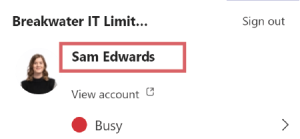
Click on the + Pronouns plus button at the top of your card.

Select your pronouns and then Save.
If your company enables pronouns, it is not a requirement for them to be added. If you do choose to add your pronouns to your profile card, this will show to those in your organisation, including guest accounts.
Download and share our free guide below on adding pronouns to Microsoft 365.