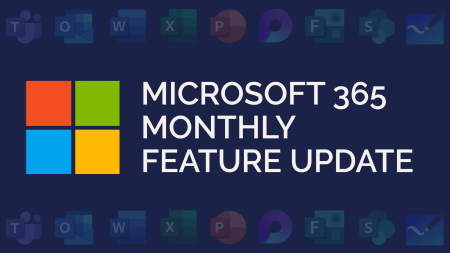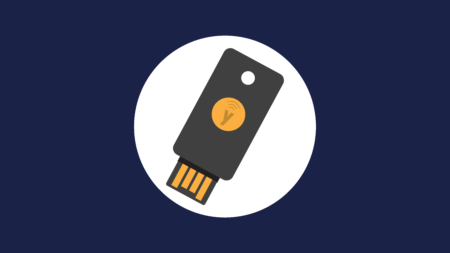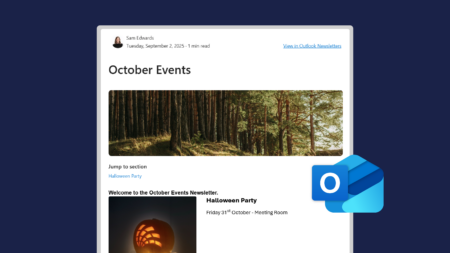What is Printix?
Printix is a secure, cloud print management software. It removes the need for print servers, hosting your print environment in the cloud and making it easy to onboard new users in your organisation.
Using Printix also helps keep sensitive documents secure. When printing, your documents are held in the Printix queue until you release them for print. This reduces the risk of others picking up sensitive documents in the print tray.
Desktop App
Printix sits in your System Tray on your desktop. It can also be moved to your task bar for quicker access.
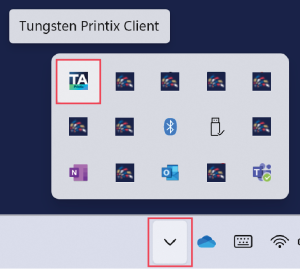
If you click on the Printix icon, you will see various options. The key ones are:
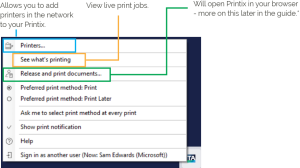
Printing
When printing, you follow the usual steps to select a printer. You will see an option for Printix Anywhere. Select this, and any other options required, and then Print.
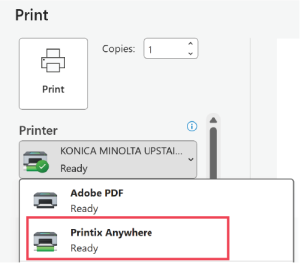
Printing – On Desktop
*Back in the System Tray, click on the Printix icon, then Release and print documents.
This will open Printix in your browser. You can see the item I sent to print here:
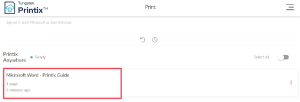
Click on the document to select a printer and print.
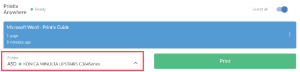
Printing – On Mobile
The Printix mobile app works the same as the desktop. Once you have sent your document to Printix, open the mobile app to see the document in the queue:
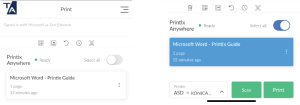
Tap the document to show the print options at the bottom of your screen. You can then select a printer and print the document.
The scan option on mobile allows you to scan a QR code or NFC tag on a printer to select that printer.
Watch our video guide below to see Printix in action:
This video demo was recorded in February 2025. Some of the features may have changed since.