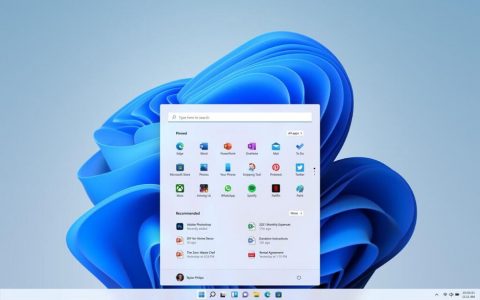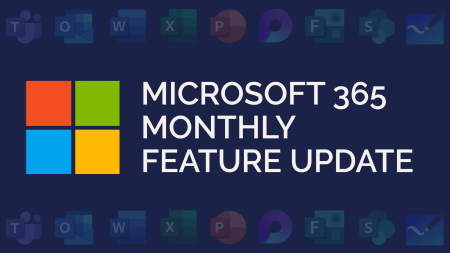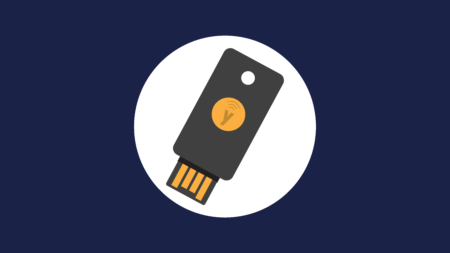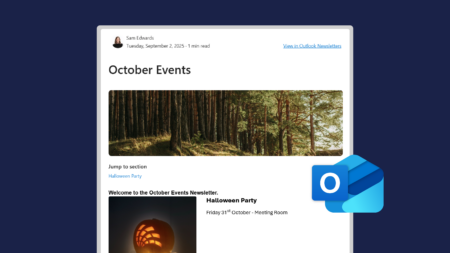On 24 June 2021 Microsoft officially previewed Windows 11.
Despite saying that Windows 10 would be the last version of the operating system, it officially retired on 14 October 2025. If you are still using Windows 10, you need to upgrade to Windows 11 as soon as possible.
If you haven’t upgraded yet, you may be wondering: what does Windows 11 do better than Windows 10?
Generally, Windows 11 gives faster launch times, better resource management, and enhanced battery life. The operating system is also more modern and cleaner than Windows 10.
But there are also some handy features designed to make your day smoother and save you time. Here are some key features, as well as some of our favourites.
Centralised Start Button and Task Bar
A key design change is a centralised start button; moving from the left of the screen. The taskbar and Start menu will also be centralised. The Start menu will use Microsoft 365 to show you recent files, no matter what platform or device you accessed them on previously.
You can easily move this back to the left by right-clicking on your taskbar > taskbar settings > taskbar behaviours > taskbar alignment.
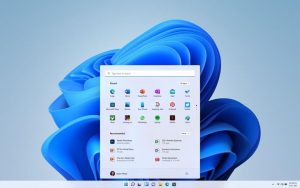
Snap Layouts
Another visual enhancement is the new snap layouts. You can quite literally ‘snap’ multiple, open windows to different layouts. A small widget appears when you hover over the display icon, allowing you to snap the window to any corner in various layouts.
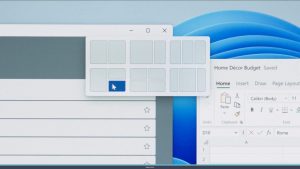
Multiple Desktops
Within Windows 11, you can set up and switch between different desktops. This could include one for home and one for business. Different desktops will not only show different apps but different themes can also be applied.
Look for this icon on your taskbar: ![]()
Focus Sessions
Focus sessions allow you to set time periods to focus on your work without distraction. When a focus session starts, your device switches to do not disturb mode and all notifications and alerts are temporarily stopped.
There are a few ways to start a focus session. As it is part of the Clock app, you can use the Start menu to open or search for the clock app, then open the focus session tab.
You can also quickly start a focus session by clicking on the date/time display to the right of your taskbar. You can use the + and – buttons to adjust the focus time.
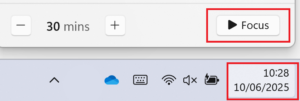
If you open focus sessions in the Clock app, you will see more options. This includes the option to add tasks, view progress and integrate with Spotify.
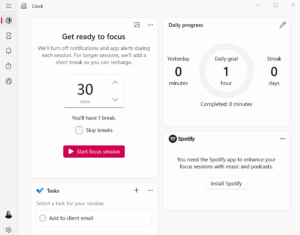
Clipboard History
Clipboard history provides you with a recent history of text and images you have copied, allowing you to recopy and paste.
You can access this using the shortcut Windows key + V.
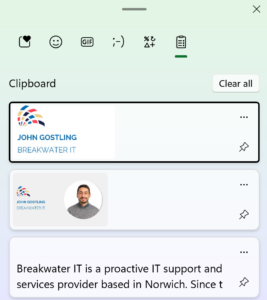
File Explorer Tabs
In Windows 11, you can have multiple folders open in one window with tabs. This allows you to quickly switch between open folders without having multiple windows open.
![]()
If you haven’t upgraded to Windows 11 yet, devices will need a certain specification for the upgrade. This includes a minimum of 64 gigabytes of storage and 4 gigabytes of RAM. Keep scrolling to learn more.
Windows 11: Specs, Requirements
There are minimum system requirements for installing Windows 11. And if these are not met, you may not be able to install it. Here are the system requirements, and feature deprecations and removals from Microsoft:
System Requirements:
To start, your device must be running Windows 10, version 2004 or later, to upgrade.
Processor: 1 gigahertz (GHz) or faster with 2 or more cores on a compatible 64-bit processor or System on a Chip (SoC).
RAM: 4 gigabyte (GB).
Storage: 64 GB or larger storage device.
Graphics Card: Compatible with DirectX 12 or later with WDDM 2.0 driver.
Display: High definition (720p) display that is greater than 9” diagonally, 8 bits per colour channel.
Feature Deprecations and Removals:
When upgrading to Windows 11 from Windows 10, some features may be deprecated or removed. Here are some of the changes Microsoft has shared:
Cortana: Cortana in Windows as a standalone app is removed.
Internet Explorer: Microsoft Edge with IE mode replaces the Internet Explorer 11 desktop application.
Desktop wallpaper: cannot be roamed to or from device when signed in with a Microsoft account.
Snipping Tool: and Snip and Sketch have merged to become Snipping Tool.
Start: is significantly changed in Windows 11 including the following key deprecations and removals:
- Named groups and folders of apps are no longer supported.
- Pinned apps and sites will not migrate when upgrading from Windows 10.
- Live Tiles are no longer available. For at-a-glance, dynamic content, see the new Widgets feature.
Taskbar is changed including:
- People is no longer present on the Taskbar.
- Some icons may no longer appear in the System Tray (systray) for upgraded devices including previous customisations.
- Alignment to the bottom of the screen is the only location allowed.
- Apps can no longer customise areas of the Taskbar.