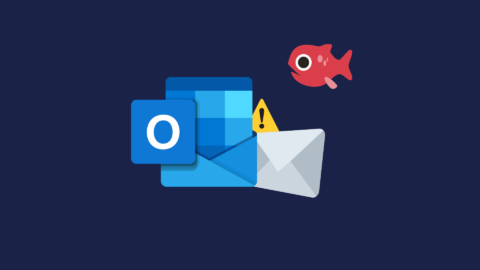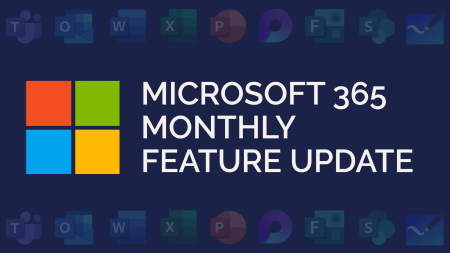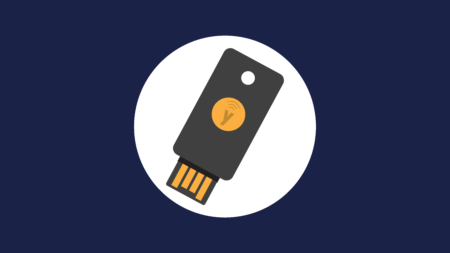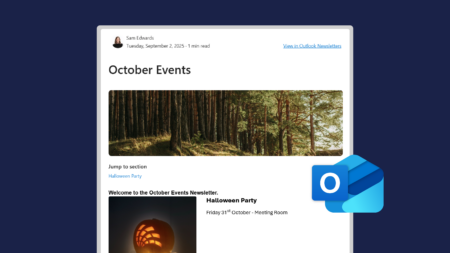An add-in is available for Outlook to help you with reporting any suspicious emails that land in your inbox.
It only takes a few minutes to install the add-in.
Outlook Phishing Reporting Add-In
Traditional Outlook:
In your Outlook, head to the ‘All Apps’ button in your ‘Home’ toolbar. Then ‘Add Apps’.
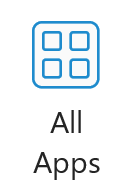
![]()
Search for the ‘Report Phishing’ add-in using the search bar, and open the app by clicking on the search result.
You will then see the add-in in your Outlook Home menu. Note: it can take up to 12 hours for the add-in to appear.
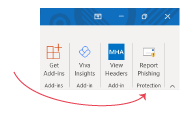
New Outlook:
In New Outlook, click on ‘More apps’ in your toolbar.
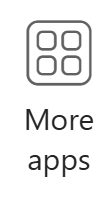
A menu will appear. You may see the Report Phishing add-in here, or you can 🔍search or ‘Add apps+’ to find and install the add-in.
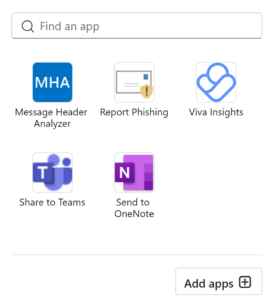
Adding the NCSC’s SERS to the Phishing Add-In
Did you know that if you receive an email that you believe is a phishing email, you can report it to a Suspicious Email Reporting Service (SERS)? The National Cyber Security Centre (NCSC) runs this service. This service can now be added to the Outlook add-in. By doing this, the NCSC can analyse any emails and remove sites from malicious links.
To enable this on the add-in, you will need access and administration rights to your organisation’s Microsoft 365 Admin Center. If you would like Breakwater to enable this add-in function for you, please raise a ticket in the Breakwater Hub.
Here’s how to do it yourself:
- Log into the Microsoft 365 Admin Center
- Navigate to the Exchange Admin Center
- From here navigate to Mail Flow -> Rules
- Click the Create New Rule button
A ‘New Rule’ window is displayed - Enter a name for your rule Report Phishing to SERS
- Set Apply this rule if to the recipient is phish@office365.microsoft.com
If you want to see what emails your users are reporting, you can also enter the email address of an email account you manage - Set Do the following to Bcc the message to report@phishing.gov.uk
- Click the Save button
The rule is added. All emails flagged using the Report Phishing button will be routed to the NCSC’s SERS