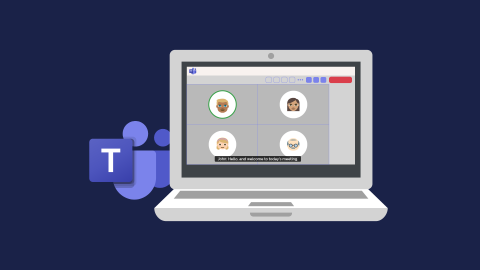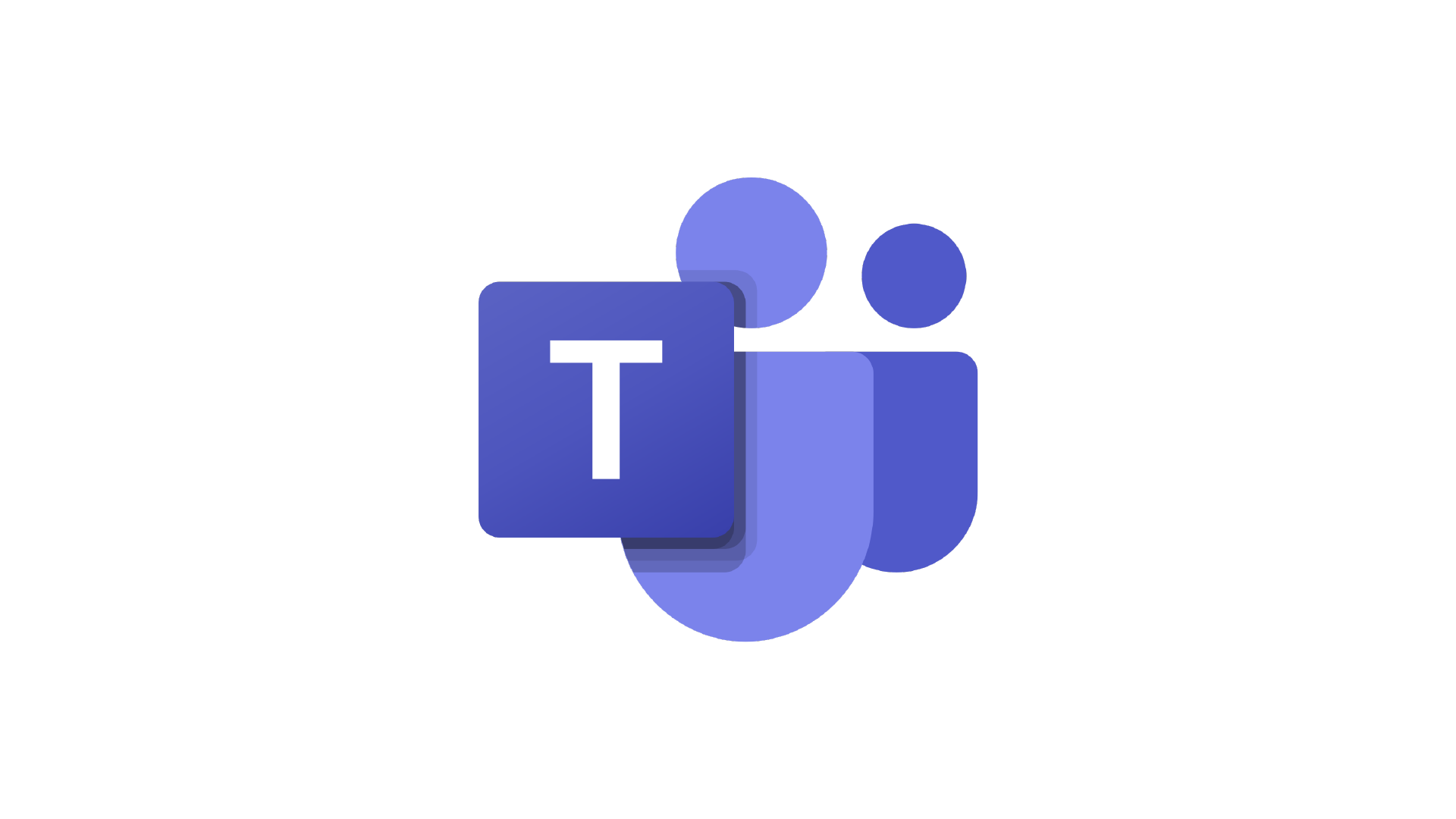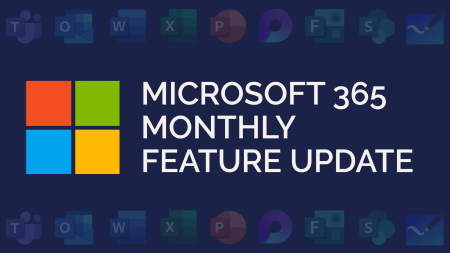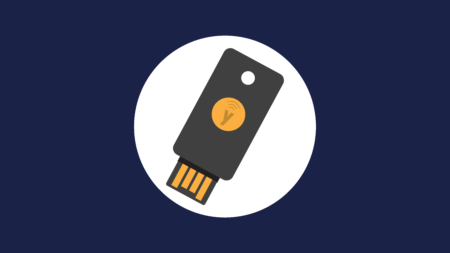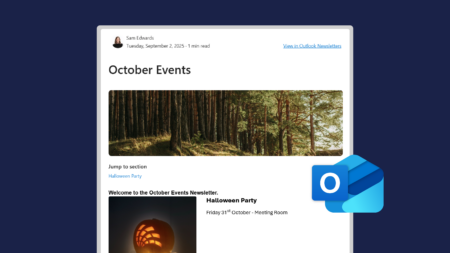Live captions is a feature in Microsoft Teams meetings that allows users to view live captioning of the conversation at the bottom of the screen.
As meeting participants talk, their words will appear on screen with along with their name. This makes it easy for you to follow the conversation.
Does turning on live captions in Teams turn it on for everyone?
If you turn on live captions in a meeting, it will only appear on your screen. Each attendee will need to switch on live captions to view them.
What is the difference between transcription and live captions in Teams?
Live captions show along the bottom of your screen as participants are speaking. As the conversation moves along, you won’t be able to go back and view previous captions.
Transcript creates a full log of the conversation. This can be viewed during or after the meeting.
How to use Live Captions on Microsoft Teams:
To switch on live captions when you’re in a meeting, go to More > Language and speech > Turn on live captions:
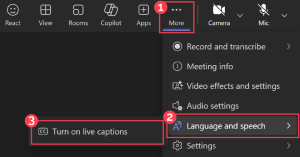
Watch our video demo to learn how to use Microsoft Teams Live Captions when you’re in a call or video call:
This demo was recorded in November 2020. Some of the features and functionality of Microsoft Teams may have changed since then.