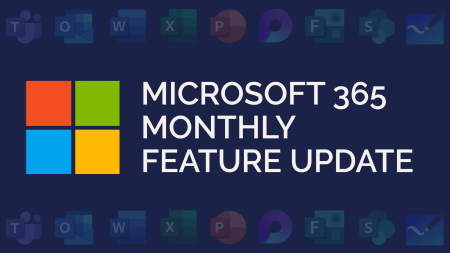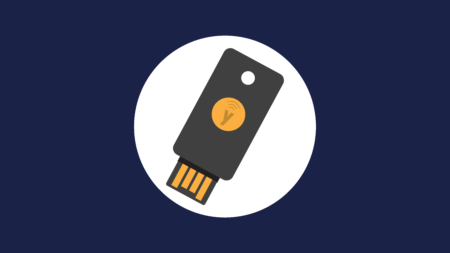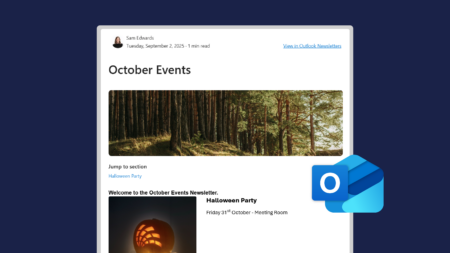Microsoft Edge has developed significantly since its launch in 2015. In 2020, the new Microsoft Edge was released with the back end based on Chromium coding, most well-known for the coding behind Google Chrome.
Whilst Edge and Chrome may feel similar in some ways, Edge has replaced Google services with Microsoft ones. That means your data will be able to sync with your Microsoft account, rather than a Google one. Perfect if you’re already using Microsoft services for your day-to-day work.
Edge also prioritises your device battery. Tools such as efficiency mode and sleeping tabs help your device use less memory and battery life. It also includes several unique and useful features…
Here are our top five features in Edge that will make you love the browser:
Our Top features:
The Edge Sidebar
Released in 2023, the Edge Sidebar gives you quick access to a range of tools on the side of your browser.
Most notably, it’s a quick way to access Copilot, Microsoft’s AI assistant. But you can also access a range of other apps and tools in the sidebar, such as Outlook, Teams, and even a tools section which has a calculator, unit converter, timer and more.
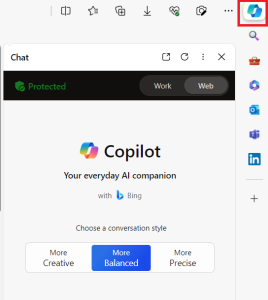
Split Screen
Edge has a built-in split screen button. This means rather than splitting your tabs into separate browsers and dragging and dropping them around your screen, you can simply click the split screen button and view two sites, side-by-side, in one browser.
![]()
The split screen button can be found in the top-right of your browser. It will split between the tab you currently have open, and then give you options, such as other open tabs, frequently visited sites, or to search for a new site.
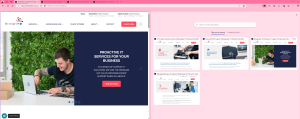
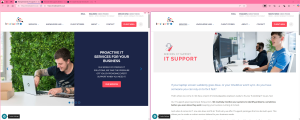
Vertical tabs
Vertical tabs is a different way of organising your open tabs. View your tabs stacked down the left side rather than across the top of the screen.
If you like to work with a lot of tabs open, vertical tabs help to keep them organised with a simple click.
You can also expand or open the tabs menu to keep your screen clear.
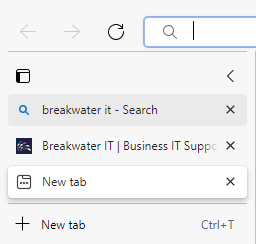
Screenshot
Screenshot lets you grab screenshots of an area on a webpage. The screenshots can be copied, saved as images, edited before saving, or used for a visual search. You can access this in your tools in the top right, or by right-clicking and selecting screenshot.
You can also do a full-page screenshot. If you’re on a long webpage, your screen can only fit so much in. But a full-page screen capture will take an image of the entire webpage for you.
![]()
Tracking Prevention
Tracking prevention in Edge is designed to protect you from being tracked. There are three settings to give you flexibility: Basic, Balanced or Strict.
![]()
Using Edge
Edge browser is available for Windows 11, Windows 10, Windows 8.1, Windows 8, Windows 7, macOS, iPhone, iPad, and Android.
If you are using a newer device, it’s likely Edge will have been your default browser over Internet Explorer. However, if you don’t have it yet, you can download Edge from the Microsoft website: