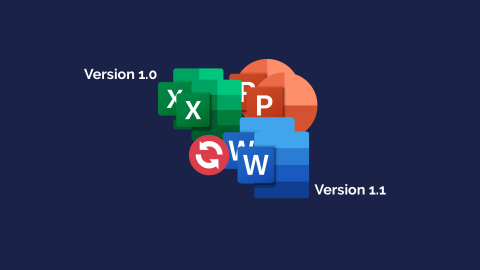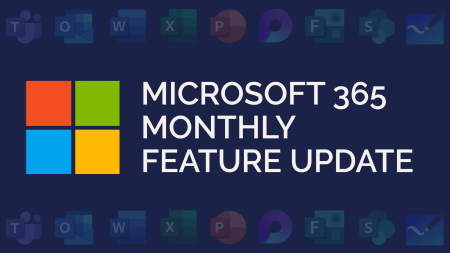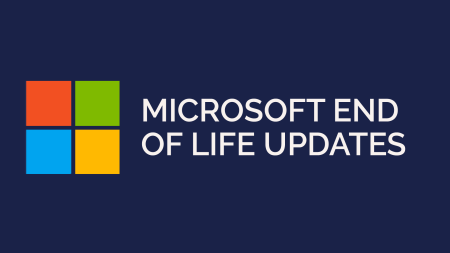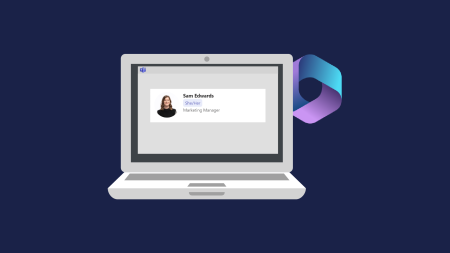Microsoft Word, Excel and PowerPoint all have the ability to restore previous versions of a file. This is known as version history.
Version history is an easy way to restore previous versions of a document, as well as being able to see what changes have been made.
Here is how to recover an earlier version of a file:
In this example, we used Microsoft Word. However, you can follow the same instructions in Word, Excel and PowerPoint.
At the top of your Word, Excel or PowerPoint app, click on the file name, and then Version History.
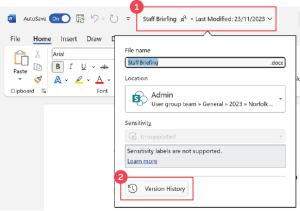
A read-only version of the document will open and your version history will show on the right side.
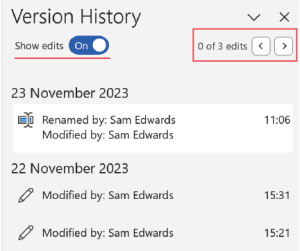
You can scroll through the various edits.
Edits will also appear on the document if you have the Show edits toggle on. Example:
![]()
You will also see edits by other users.
A yellow banner below the ribbon will indicate which version of the document you have open. If you would like to restore a previous version, click the Restore button.