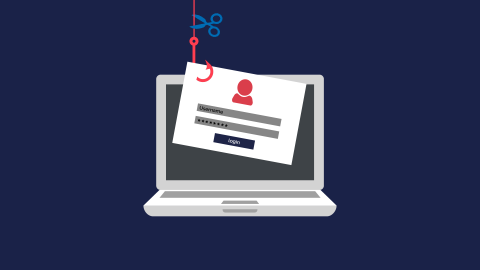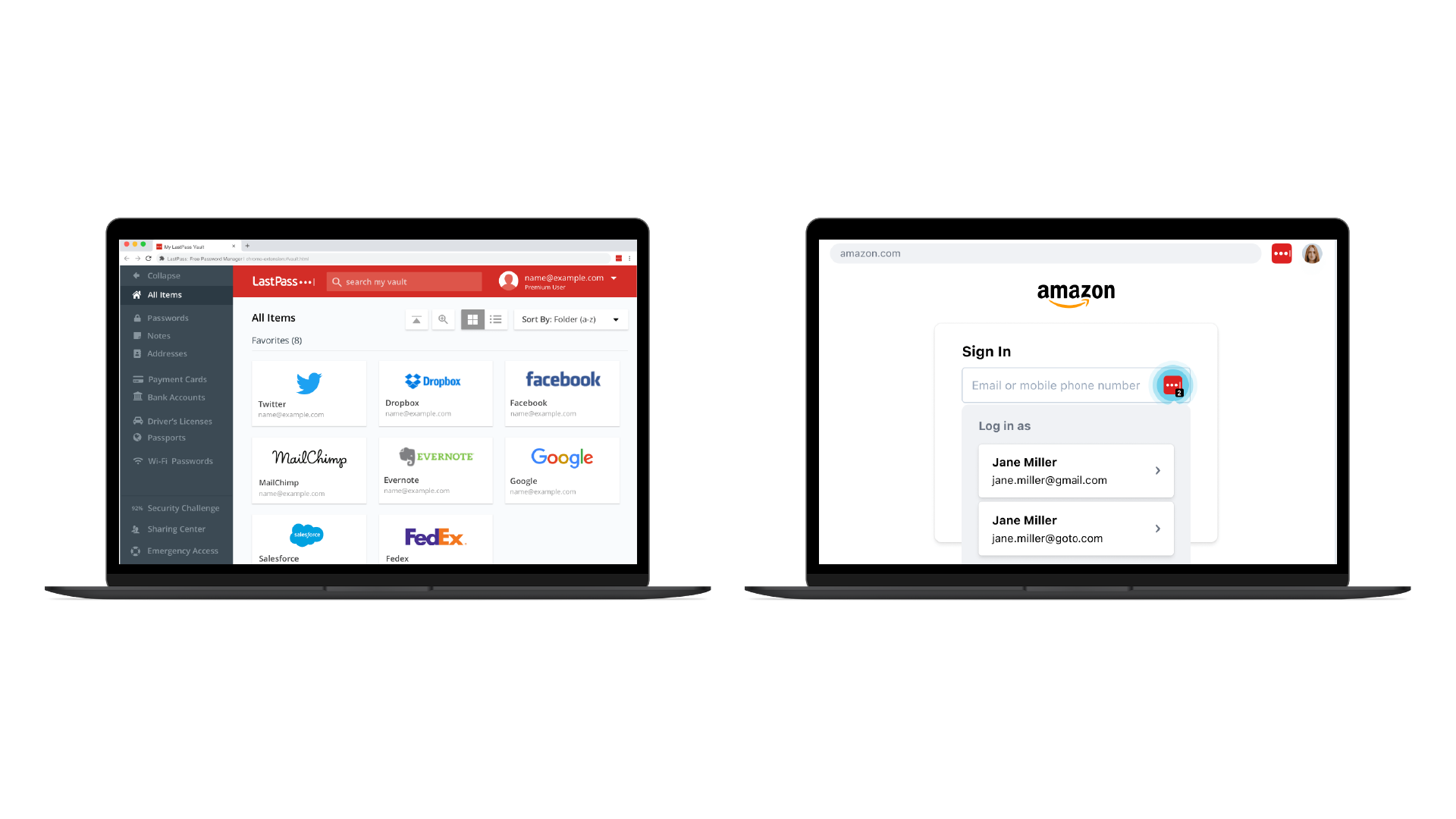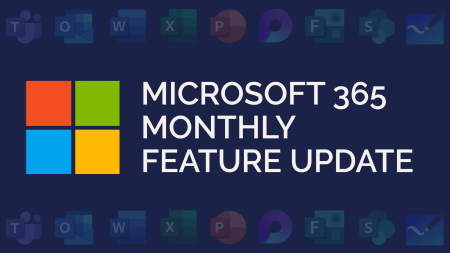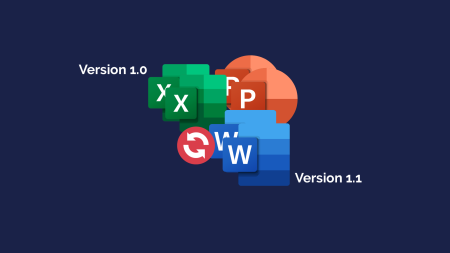It’s likely that we’ve all created a password based on a pet name, the sports team you follow or simply ‘password’. But hackers can find and use this information to gain access to your accounts.
The National Cyber Security Centre recommends using three random words to create a password. Additionally, it’s recommended that you use a mixture of letters, numbers and symbols, and a different password per account.
But how do you create multiple secure passwords and remember which belongs to which account? This is where a password manager comes in.
What is a password manager?
A password manager is a site or app which stores your passwords in one place. You will need to login to your password manager before using it. But this the only password you’ll need to remember. We would also strongly recommend enabling multi-factor authentication (MFA) too.
When logged in to a password manager on a web browser, you can add extensions to autofill your login credentials on sites. It can also generate random, secure passwords for you to use.
In addition to passwords, you can also store other sensitive information, such as card details, membership information, identification documents and more. Some of these can auto-fill on webpages too.
Different Password Managers:
Many browsers, including Google Chrome and Microsoft Edge have built-in password managers. You may have seen pop-ups when logging into sites asking if you want to store your password. These built-in password managers are protected by your mail login, e.g. Gmail account for Chrome.
However, if you are looking for a password manager for your workplace, we’d recommend using a standalone password manager, such as LastPass. Most password managers have a tiered system, allowing you to access free and paid versions of the platform.
With a standalone password manager, you can download apps or install extensions in your browser to easily access your credentials. Both will also auto-fill your login details when visiting a stored site.
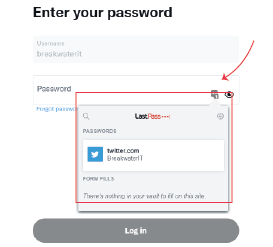
Standalone managers come with added features too, such as creating random, unique passwords for you. They also allow you to create organisational accounts. This means you can store shared credentials across multiple accounts, making it easy for departments to access details for shared accounts.
Protecting your password manager:
As your password manager holds either all or a sizeable portion of your login credentials, you need to make sure it’s secure. Enabling multi-factor authentication (MFA) gives the password manager an extra layer of security.
If you have a password manager app, ensure that automatic updates are switched on. This will install security and software patches as soon as they are available.
Lastly, don’t forget to make the password used to access your account as secure as possible. Use three random words, with letters, numbers, and symbols.
In summary…
A password manager will:
- Store your passwords, and other sensitive information, securely
- Only ask for one, secure password to access your vault – although we’d recommend enabling MFA too
- Auto-fill login credentials so there’s no need to type them in
- Create random, unique passwords for you, and save them
- Enable you to safely share login credentials with colleagues
Using a password manager helps you to use secure, unique passwords, individual to each site you log in to. This makes it difficult for hackers to access your accounts as you’re not using the same, simple passwords across multiple sites.
Take your time to research the different options available to see what’s right for you, but if you need support, we’re here to help.
If you’d like to know more about LastPass as a password manager for your business, watch our demo of the platform.
What is a Password Manager?
A password manager is a site or app which stores your passwords in one place. You will need to log in to your password manager before using it. But this is the only password you’ll need to remember.
What is Multi-Factor Authentication (MFA)?
Multi-factor authentication (MFA) is an authentication method that requires two or more verification factors. This means that when you want to login to an account or a site, you’ll enter your password, and you’ll need to enter a secondary access key.
What is Zero Trust?
Zero trust is a strategic approach used by organisations. It includes both employee attitude and security policies put in place, encouraging employees to validate every action they take.